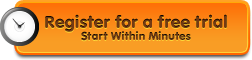GoToMeeting lets you attend meeting from your iPad, iPhone, or iPod touch. Installing GoToMeeting on your iOS device is simple and takes just a few minutes. Follow the steps below to attend your next meeting from your mobile device.
Step 1- Create a Free GoToMeeting Account (Meeting Organizers and Presenters)
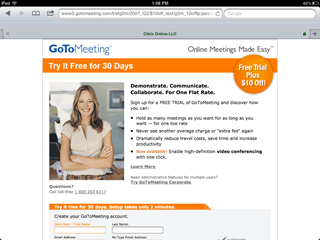 This step is optional for meeting attendees, but required for meeting organizers and presenters. If you don’t already have a GoToMeeting account, you can set one up for free. Just follow the button below to start your free 30 day trial.
This step is optional for meeting attendees, but required for meeting organizers and presenters. If you don’t already have a GoToMeeting account, you can set one up for free. Just follow the button below to start your free 30 day trial.
Step 2 – Download the GoToMeeting Software from the App Store
 Open up the App Store on your iOS device and search for “GoToMeeting”. If you’re on an iPad you’ll see options for both iPad and iPhone. Click the “Free” or “Install” button to download GoToMeeting.
Open up the App Store on your iOS device and search for “GoToMeeting”. If you’re on an iPad you’ll see options for both iPad and iPhone. Click the “Free” or “Install” button to download GoToMeeting.
*Make sure you download the right version for your device. You don’t want to download the iPhone version to your iPad.
You’re Ready to Attend a Mobile Meeting
 Once you’ve installed the software from the App Store you can participate in a GoToMeeting session. To join a meeting you just need the Meeting or Webinar ID.
Once you’ve installed the software from the App Store you can participate in a GoToMeeting session. To join a meeting you just need the Meeting or Webinar ID.
The current version doesn’t have organizer or presenter controls, it was designed strictly for meeting attendees. According to Citrix, the next major release will have additional features for these roles.
Tips for Attending a Meeting from your iPad or iPhone
- Use a WiFi connection (whenever possible) – Attending a meeting with a 3G mobile connection isn’t ideal. It’s slow, and you’ll consume a lot of your bandwidth. If you have a 4G connection, the screen sharing improves, but you still eat up a lot of your bandwidth. Plan ahead, and try to connect from a location with WiFi.
- Encourage the presenter to lower their screen resolution (when applicable) – The max resolution on an iPad is 1024 x 768. If the meeting host is broadcasting their 27 inch Apple Cinema Display (2560 x 1900 pixels), you’re going to have a tough time viewing their screen. The iPhone screen resolution is even lower (960×640). In most cases, the presenter will already be aware, and lower their screen resolution accordingly, but if they don’t – speak up!
- Use your headset – If you’re going to be speaking during the meeting, I recommend using your headset. The speaker on the iPad and iPhone is good, but it’s not as sharp as the headset. The external speaker on your mobile device will also pick up a lot of background noise, which distracts other meeting attendees.
As you can see, attending a meeting from your iPhone or iPad is simple. Having the freedom to attend meetings untethered from your desk and office is liberating.